Find more education infographics on e-Learning Infographics
Mobile Learning Devices Project (MLDP)
Friday, January 3, 2014
Friday, November 29, 2013
Having trouble logging into Freedcamp?
If you're using Freedcamp for your La Trobe work-integrated learning placement, and have been having trouble logging in, try this:
- Go to https://freedcamp.com/login
- Enter your La Trobe email address into the email box (leave the password box blank)
- Click on the 'forgot password' link. You'll receive an email which will allow you to set an 8-character password that you'll remember. Your Freedcamp password doesn't have to correspond to your La Trobe password.
Still having problems? Send Annabel an email and we'll troubleshoot :)
Thursday, October 10, 2013
App review: Freedcamp
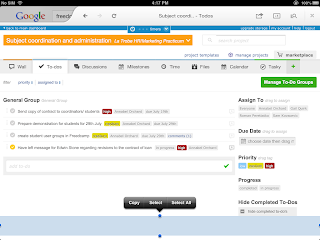
There's a mobile app in the works, but for now you can use it by typing the address freedcamp.com into your browser.
For the ACC3AWP group I've set up group and individual project sites and invited students and staff to join via your La Trobe email addresses. Take a tour- have fun!
Appstorm's review includes an easy-to-follow introduction to the main features,
Wei Wu's Prezi presentation Freedcamp - the NEW CI communication is a great overview,
and Angel Grablev's YouTube video Freedcamp 2 introduction shows the latest features.
Wednesday, October 9, 2013
How to test your computer's audio to use Zoom.us
When using video-conferencing app zoom.us on an iPad, iPhone,, Mac desktop or laptop, you can use the inbuilt camera, speakers and microphone, your own headset or your Mac bud earphones with microphone.
If you are using a PC, you may wish to check that your computer has an inbuilt microphone. You may also need a webcam to use video in your call. It is possible, however, to take part in a meeting with just audio.
To check your settings for audio:
If you are using a PC, you may wish to check that your computer has an inbuilt microphone. You may also need a webcam to use video in your call. It is possible, however, to take part in a meeting with just audio.
To check your settings for audio:
- Install and open the zoom.us software.
- Select the 'Video Meeting' button to open a meeting window.Put your mouse on the window, and a black menu with icons will appear along the bottom of the window. Select the word "Audio (not the microphone icon). Another window will open.
- Select 'Test Speaker/Microphone'. Another Window will open.
- Follow the instructions on how to test the speaker. You can go to the video tab at the top of this window to set your camera too.
Tuesday, October 8, 2013
MBA on iTunes U
La Trobe MBA students studying in Hanoi were able to access their BUA5PSD Personal and Professional Skills Development learning materials on their own iPads via iTunes U.
MBA Director Amalia di Iorio says, "Most students had an iPad and were able to download the subject material without any issues. They found the easy access to be extremely valuable in and out of the classroom".
This first step will inform the development of blended learning materials for the iTunes U MBA Pilot Project which will roll out in 2014.
Mobile Learning Devices in Work-Integrated Learning
FBEL's Work-Integrated Learning team Gail Quirk and Marnie Long are exploring the potential of mobile devices for students on work placements.
Students in MKT3MPR Marketing Practicum, MGT3MPH MAnagement and HRMN Practicum and ACC3AWP Accounting Work Placement are being equipped with iPad minis and a suite of free apps.
Subject coordinator Margaret Salter and Marnie Long have integrated iPads into the assessment of ACC3AWP Accounting Work Placement, and students will be using Freedcamp and Zoom for communication, formative assessment and reflective practice.
iPad App Review: Zoom.us
Zoom.us is our favourite free video conferencing app. It is Cloud-based, can be used on PC, Mac, iPad, iPhone and Android devices. It's very simple to use - search for the free app from the AppStore or browser, download the app and you can start straight away.
Users can register or log in with Facebook or Gmail. Click a button to start a meeting, then send an email from within the app to invite up to 24 individuals or rooms. They can join by downloading the app, then either clicking the email link, following a web link or going to the front page and entering a the meeting ID.
The host can share their screen or allow another participant to do so, record the meeting to their desktop, and turn the participants' microphones on or off to according to their needs. With their microphones on, participant can join discussion freely, and can also text-chat with the group or individuals.
The quality of the audio and HD video is very good and we've found it to be stable with no drop-outs and few shudders. It's great for group discussions or if you have to join a meeting remotely. A great tool for students and teachers. And did I mention it's free? Happy to recommend!
Here's the Zoom.us support centre on how to get started.
Here's a YouTube tutorial for using on a desktop,
and the "90 Second Academic Technology Update" from Professor Adam Scott Wandt from the City University of New York has some ideas for using Zoom.us in learning and teaching.
Having trouble with audio or video using Zoom on your PC? Try this to check your settings.
Users can register or log in with Facebook or Gmail. Click a button to start a meeting, then send an email from within the app to invite up to 24 individuals or rooms. They can join by downloading the app, then either clicking the email link, following a web link or going to the front page and entering a the meeting ID.
The host can share their screen or allow another participant to do so, record the meeting to their desktop, and turn the participants' microphones on or off to according to their needs. With their microphones on, participant can join discussion freely, and can also text-chat with the group or individuals.
The quality of the audio and HD video is very good and we've found it to be stable with no drop-outs and few shudders. It's great for group discussions or if you have to join a meeting remotely. A great tool for students and teachers. And did I mention it's free? Happy to recommend!
Here's the Zoom.us support centre on how to get started.
Here's a YouTube tutorial for using on a desktop,
and the "90 Second Academic Technology Update" from Professor Adam Scott Wandt from the City University of New York has some ideas for using Zoom.us in learning and teaching.
Having trouble with audio or video using Zoom on your PC? Try this to check your settings.
Subscribe to:
Comments (Atom)






